Use Ditto to increase your efficiency and productivity. Copy and Paste multiple items with ease.
Published: Wed, 25 Mar 2015 by Rad
Windows clipboard allows you to copy and store text, images, files and even folders temporarily in system memory, which can be used by other programs and applications. It acts as a scratchpad where you can save data from different applications and use them on other programs.
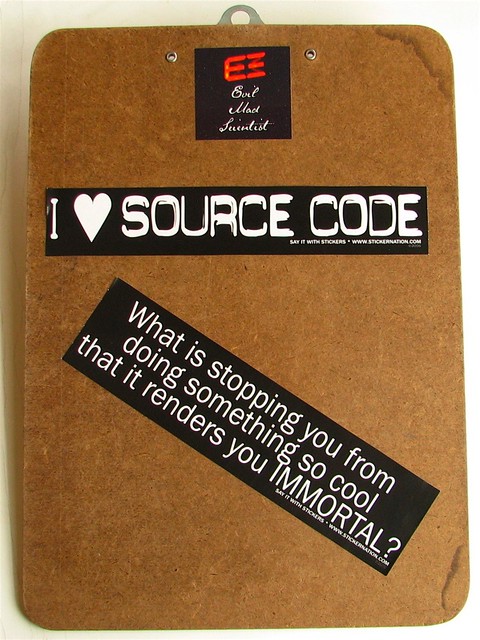
Windows clipboard single item - a problem
The Clipboard is a temporary storage area for information that you have copied or moved from one place and plan to use somewhere else. You can select text or graphics and then use the Cut or Copy commands to move your selection to the Clipboard, where it will be stored until you use the Paste command to insert it elsewhere. For example, you might want to copy a section of text from a website, and then paste that text into an emmail message. The Clipboard is available in most Windows programs.
The problem is, by default, you can store only one item in your clipboard. It will be replaced with new content automatically whenever you use Cut or Copy command.
The Windows Clipboard has a couple limitations. First, you can only copy one item at a time to the clipboard. In addition, rebooting Windows erases copied items in the clipboard. Exporting clipboard content to an email address or an online location may be problematic.
While, erasing of clipboard on reboot feature may be actually useful for security reasons, the storage of one item only is on the other hand often bottleneck for efficient work. Especially when you research or write a lot of content. On the plus side is that clipboard item is usually available across most windows programs and applications.
Say hello to clipboard managers
To overcome issue of only one item in clipboard few companies developed special clipboard managers which help with advanced clipboard content management. They sport various features, e.g.:
- copy multiple items to clipboard
- copy items like text, images, files, folders
- copy URLs
- take and copy screengrabs, etc
All of these use standard Copy or Cut commands and invoke item selection for Paste command by a hotkey combination or via graphic interface.
We can find both Open Source clipboard managers and commercially licensed products on Internet. However, we found many Open Source managers be really capable and at the same time free. While their graphic interface may be not the prettiest or eye catching, they fully deliver on promise enable Copy Paste in efficient manner.
Ditto clipboard manager. Capable and Open Source.
One of the best in Open Source category is ditto. This software is updated regularly, is free and is available in 64bit version as well.
Latest version is 3.20.54, released on January 10, 2015
Ditto is an open source extension to the standard Windows clipboard. It saves each item placed on the clipboard allowing you access to any of those items at a later time.
Ditto allows you to save any type of information that can be put on the clipboard:
- text, images, HTML, custom formats, etc.
- it also enables keep multiple computer's clipboards in sync
- data is encrypted when sent over the network
- send individual clips to other computers
- can be accessed from tray icon or global hot key
- select entry by double click, or search for entry
- we can assign hot keys to specific copy entries
- checks for updates automatically
- it comes in portable version as well
- utf8 and full unicode support
- uses sqlite database
Hands on usage of Ditto clipboard manager
Download ditto: all versions download
It is extremely easy to use ditto clipboard manager. Upon installation it automatically takes over your clipboard and little blue tray icon appears right bottom next to windows clock. While it looks super simple on the outside, it also contains a huge number of features and options when you really dig into it.
Before you start to use ditto we advise you to check and change some settings. This can be done by right click on tray icon and select options. We recommend to focus you attention on the area of:
- maximum number of saved copies
- note global hotkeys, e.g Ctrl + ' (single quotation mark is our default hotkey)
- assign hotkey for unformatted text
- do not allow duplicates to save database space
- check limits for maximum clip size in bytes
- keyboard shortcuts
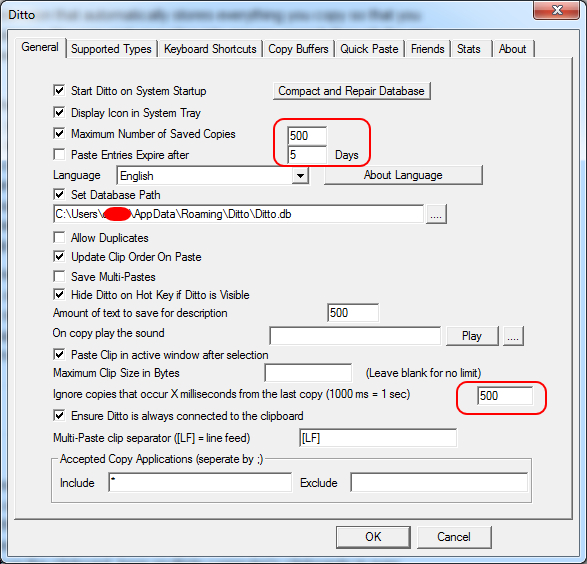
Main interface
GUI interface is really simplistic. However, we find this to be good because we don't necessarily need to see all the options right on the main GUI interface and also it does not take attention from job in hand - that is quickly identify piece in clipboard you want to Paste next.
There are multiple ways you can Paste content once you have items in the clipboard:
- use global hotkey Ctrl + ' (single quotation mark), which will bring little manager popup window in place where your cursor is
- to Paste anything you can double click any item in list
- you can use search bar at the bottom to find item, or simply start typing part of text you want to find
- Ctrl + number will paste item currently at 'number' place at current cursor location
- you can even Drag and Drop item from the list
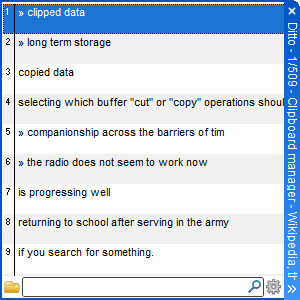
Paste with few key presses. Intelligent search is real time saver.
However we like first method, which is very flexible. We just press Ctrl + ' (single quotation mark), and then you either press number at which one of the latest 10 items sits, or you start typing till searched item apears on 1 of top 10 places. Next you press number, and clipboard item will be pasted at current cursor position.
One of interesting features is Grouping of your copyings. This is done by invoking ditto clipboard manager and pressing F7, which will create new group.
Some Key bindings can be found on developer homepage:ditto key bindings
- Ctrl + space - toggle ditto window between normal and always showing on top (persistent)
- F7 - create a new group and place the currently selected clips in that group
- Enter - Paste selected items in the target window, or enter group
- Backspace - go to the parent group
- Ctrl + F7 - new group
Other notable free Open Source clipboard managers
The number of third-party clipboard managers online is simply overwhelming, which makes you wonder why Microsoft doesn't introduce their own official one. SOme of them are really simple and even dated, but still might be an option if you need only easy Copy and Paste history for few items.
- ArsClip - freeware, Paste is done by using a triggered popup window. Permanent clips, Macros for automation and also portable. Highly configurable and available for Android too! Delphi source available for download and modification.
- ClipTrap - ClipTrap watches the clipboard and keeps track of copied text in its window
- xNeat - keeping track of all your copied items and giving you quick access to them. Supports sticky items.
- ClipX - older (2008), tiny and very lightweight freeware. Suitable for older Windows versions.
- TenClips - It is fast and very easy to use. There is no superfluous window or manipulation. Only 10 last items, it can convert text to lowercase, UPPERCASE, TitleCase.
Back to : Blog articles list
Clipboards Managers for Windows from around the web
- 5 Tips To Manage Your Windows Clipboard Like A Pro - makeuseof.com
- Best Free Clipboard Replacement Utility
- Windows Clipboard Guide: How to do Things with Windows Clipboard
Back to : Blog articles list
